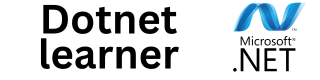In C#, user input is typically handled using the Console.ReadLine() method. It allows users to enter data at runtime, which can then be processed in the program.
However, since Console.ReadLine() returns a string, input conversion is often required to work with numeric and other data types.
This tutorial covers:
- Basic User Input with Console.ReadLine()
- Converting User Input to Different Data Types
- Handling Numeric Input Safely with TryParse()
- Handling Multiple Inputs
- Using Console.ReadKey() for Single Character Input
- Best Practices for Handling User Input
1. Basic User Input with Console.ReadLine()
The simplest way to get user input in C# is by using Console.ReadLine(). This method reads a full line of text entered by the user and returns it as a string.
Example: Getting a Name from the User
Console.Write("Enter your name: ");
string name = Console.ReadLine();
Console.WriteLine("Hello, " + name + "!");
Example Output:
Enter your name: Alice Hello, Alice!
- Console.Write() prints text without a new line.
- Console.ReadLine() captures user input until Enter is pressed.
2. Converting User Input to Different Data Types
Since Console.ReadLine() returns a string, it must be converted to other types like int, double, or bool when necessary.
Example: Converting String Input to an Integer
Console.Write("Enter your age: ");
string input = Console.ReadLine();
int age = Convert.ToInt32(input); // Converts string to int
Console.WriteLine("You are " + age + " years old.");
- Convert.ToInt32() is used to convert the input string to an integer.
Converting to Double
Console.Write("Enter your height in meters: ");
double height = Convert.ToDouble(Console.ReadLine());
Console.WriteLine("Your height is " + height + " meters.");
Converting to Boolean
Console.Write("Do you like programming? (true/false): ");
bool likesProgramming = Convert.ToBoolean(Console.ReadLine());
Console.WriteLine("Your response: " + likesProgramming);
3. Handling Numeric Input Safely with TryParse()
If the user enters invalid input, Convert.ToInt32() or int.Parse() will throw an exception. To avoid this, TryParse() can be used to check if the conversion is successful.
Example: Using TryParse() to Validate Integer Input
Console.Write("Enter a number: ");
string input = Console.ReadLine();
if (int.TryParse(input, out int number))
{
Console.WriteLine("You entered: " + number);
}
else
{
Console.WriteLine("Invalid input. Please enter a valid number.");
}
- TryParse() returns true if conversion succeeds, storing the value in number.
- Prevents crashes from invalid input.
Using TryParse() for Decimal Values
Console.Write("Enter a price: ");
if (double.TryParse(Console.ReadLine(), out double price))
{
Console.WriteLine("Price entered: $" + price);
}
else
{
Console.WriteLine("Invalid price format.");
}
4. Handling Multiple Inputs
Sometimes, multiple values need to be entered in a single line, separated by spaces or commas.
Example: Reading Two Numbers in One Line
Console.Write("Enter two numbers separated by space: ");
string[] inputs = Console.ReadLine().Split(' ');
int num1 = Convert.ToInt32(inputs[0]);
int num2 = Convert.ToInt32(inputs[1]);
Console.WriteLine("Sum: " + (num1 + num2));
- Split(‘ ‘) splits the input string into an array of strings based on spaces.
- Each value is then converted to an integer.
Example: Reading Multiple Values Separated by Comma
Console.Write("Enter three numbers separated by commas: ");
string[] values = Console.ReadLine().Split(',');
int first = Convert.ToInt32(values[0].Trim());
int second = Convert.ToInt32(values[1].Trim());
int third = Convert.ToInt32(values[2].Trim());
Console.WriteLine("Product: " + (first * second * third));
- Trim() removes extra spaces from the input before conversion.
5. Using Console.ReadKey() for Single Character Input
For capturing a single key press, Console.ReadKey() can be used instead of Console.ReadLine().
Example: Capturing a Single Key Press
Console.Write("Press any key to continue...");
ConsoleKeyInfo key = Console.ReadKey(); // Reads a single key
Console.WriteLine("\nYou pressed: " + key.Key);
- Console.ReadKey() waits for a key press and returns details about the key.
- .Key property retrieves the key that was pressed.
Example: Handling User Confirmation with Console.ReadKey()
Console.Write("Do you want to continue? (y/n): ");
ConsoleKeyInfo key = Console.ReadKey();
if (key.Key == ConsoleKey.Y)
{
Console.WriteLine("\nYou chose to continue.");
}
else
{
Console.WriteLine("\nYou chose to exit.");
}
- Compares key.Key to predefined constants like ConsoleKey.Y.
6. Best Practices for Handling User Input
Validate Input Before Using It
Console.Write("Enter a number: ");
if (!int.TryParse(Console.ReadLine(), out int number))
{
Console.WriteLine("Invalid number.");
return;
}
- Always check user input before processing.
Provide Clear Instructions
Console.Write("Enter your full name (first and last): ");
string fullName = Console.ReadLine();
- Clear prompts ensure correct input.
Use TryParse() Instead of Convert Methods
if (int.TryParse(Console.ReadLine(), out int age))
{
Console.WriteLine("Valid age entered.");
}
else
{
Console.WriteLine("Please enter a valid number.");
}
- Prevents exceptions from invalid input.
Trim Input to Remove Extra Spaces
string name = Console.ReadLine().Trim();
- Removes accidental spaces before and after input.
Use Console.ReadKey() for Simple Yes/No Choices
Console.Write("Do you want to exit? (y/n): ");
ConsoleKeyInfo key = Console.ReadKey();
bool shouldExit = key.Key == ConsoleKey.Y;
- Efficient for quick responses.
Conclusion
- Console.ReadLine() reads user input as a string.
- Conversion is required to work with numbers.
- Use TryParse() to handle invalid input safely.
- Console.ReadKey() captures a single key press.
- Validating user input prevents runtime errors.